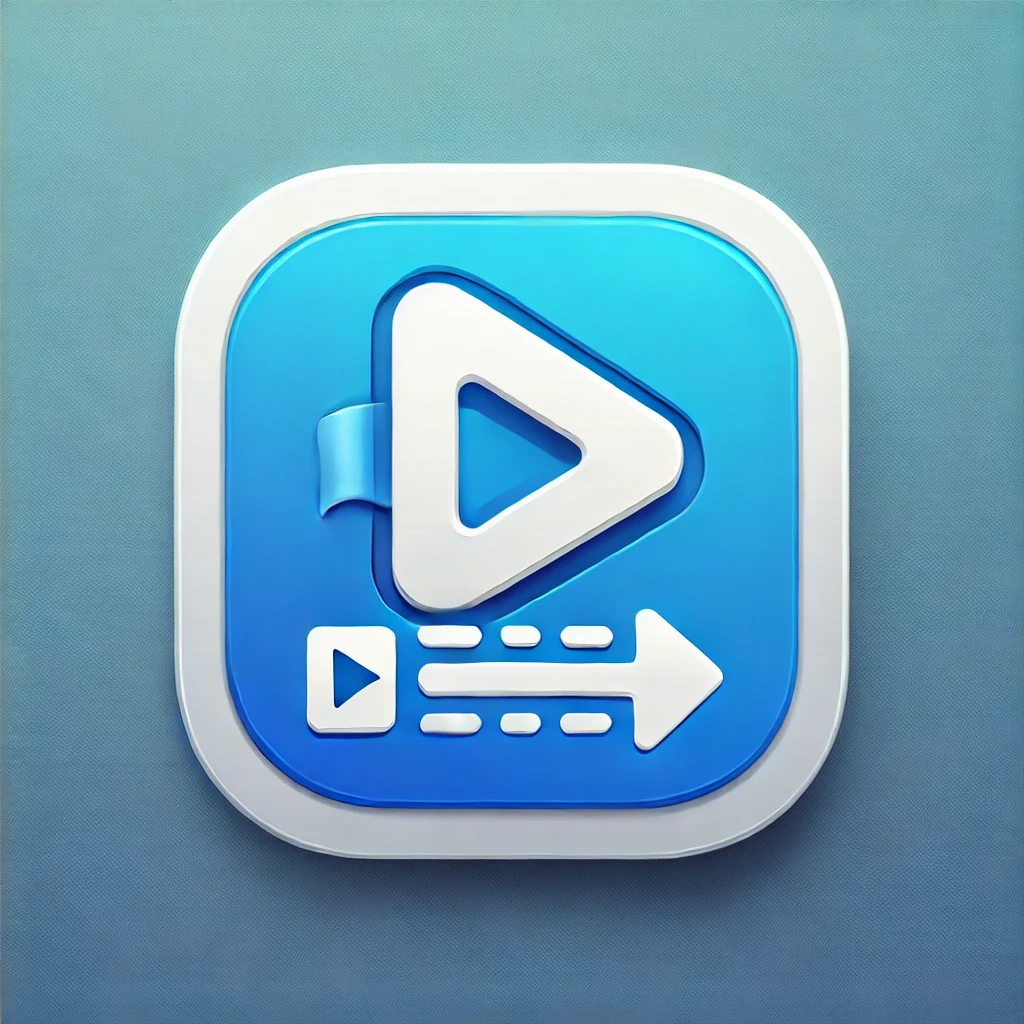
The Medusa Release
The world's most powerful YouTube downloader is here. Turn any video to stone in your collection—effortlessly and instantly. Zero setup required.
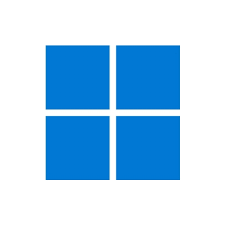 Download for Windows
Download for Windows
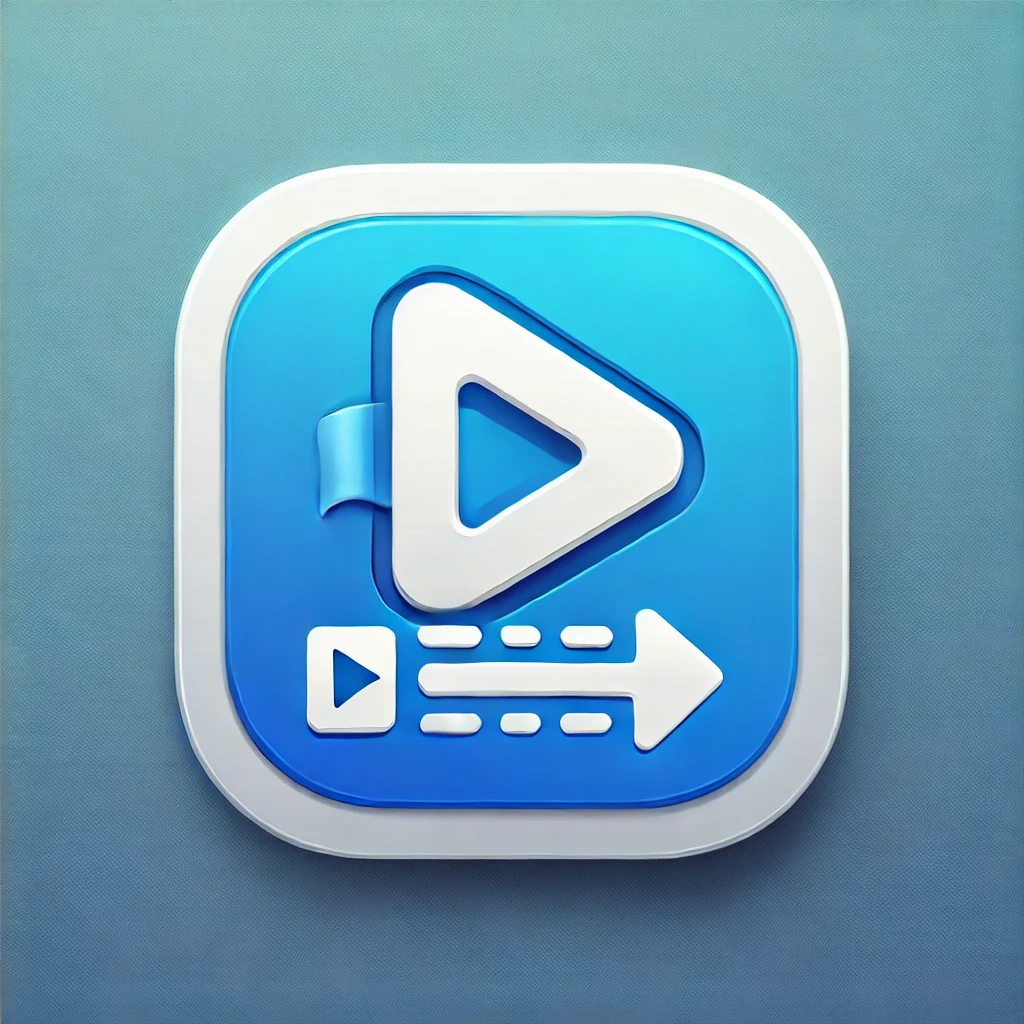
The world's most powerful YouTube downloader is here. Turn any video to stone in your collection—effortlessly and instantly. Zero setup required.
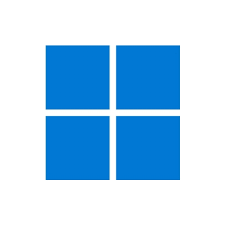 Download for Windows
Download for Windows
Inviloader now comes with **FFmpeg built-in**. No more complicated setups or external downloads. It works perfectly, right out of the box.
Downloads are processed one-by-one, **petrifying network errors** and ensuring even massive playlists are captured flawlessly without fail.
Capture videos in stunning high definition or convert them to high-quality MP3 audio. Your collection, immortalized in perfect quality.
Paste a playlist link and watch as Inviloader **automatically detects it**. It's smarter, faster, and anticipates your every move.
With the **one-click Core Updater**, Inviloader sheds its skin to overcome any new challenge, keeping its power eternally effective.
A clean, modern interface gives you total command. Re-download, overwrite, and manage your queue with legendary ease.
For the fastest experience, download directly with one click.
Or, visit GitHub for previous versions and release notes.
The days of complex setups are over. Unleashing Inviloader is this easy.
Get the latest release using the buttons above.
Run the downloaded installer and follow the on-screen instructions.
Open Inviloader using the new shortcut on your desktop.
That's it. You have now unleashed the full power of Inviloader.